Your Wix website is often the first impression potential customers have of your business. Yet many small businesses unknowingly make design mistakes that undermine their credibility and drive visitors away. This guide reveals the most common Wix design pitfalls we see—along with professional fixes and real before/after examples to transform your site into a conversion machine.

Why Professional Design Matters for Small Businesses
Your website design directly impacts customer perception and business results:
- First Impressions: 94% of first impressions relate to web design
- Credibility: 75% judge business credibility based on website design
- Conversion Rates: Good design can increase conversions by 200% or more
- Bounce Rates: Poor design causes 38% of visitors to leave immediately
- Competitive Edge: Only 28% of small businesses invest in professional web design
Conversion Impact
Good design can increase conversions by 200% or more
First Impressions
Visitors form opinions in just 0.05 seconds
SEO Impact
Well-designed sites rank 53% higher in search
E-commerce Impact
Good design increases sales by up to 300%
Most Common Wix Design Mistakes (With Fixes)
1. Cluttered Homepage Layout
The mistake: Overloading the homepage with too much content, competing elements, and no clear hierarchy.
The fix:
- Establish clear visual hierarchy with size and spacing
- Limit to 1 primary call-to-action
- Use ample white space between sections
- Remove non-essential elements
- Guide visitors with directional cues
Before & After Example
Before: Homepage with 12 competing elements, 4 CTAs, and no clear path. After: Clean layout with single hero section, one primary CTA, and clear visual flow.
2. Poor Color Choices
The mistake: Using clashing colors, low-contrast text, or brand-inconsistent palettes.
The fix:
- Limit to 2-3 primary brand colors
- Ensure text has sufficient contrast (4.5:1 minimum)
- Use color psychology strategically
- Create consistent color hierarchy
- Test color combinations for accessibility

3. Weak Typography
The mistake: Using too many fonts, small text sizes, or hard-to-read typefaces.
The fix:
- Limit to 2 complementary fonts (1 for headings, 1 for body)
- Ensure body text is at least 16px (18px preferred)
- Use proper line spacing (1.5x font size)
- Establish clear typography hierarchy
- Choose web-optimized fonts
"Good typography makes the act of reading effortless, while poor typography turns readers away. Your font choices can make or break your website's effectiveness."
4. Low-Quality Images
The mistake: Using pixelated, generic stock photos, or irrelevant images.
The fix:
- Invest in professional product/service photos
- Use authentic lifestyle images
- Optimize images for web (compressed but high quality)
- Ensure proper sizing and aspect ratios
- Add descriptive alt text for SEO
Image Quality Tip
Replace generic stock photos with custom images showing your actual team, workplace, or customers. Authenticity builds 3x more trust than stock imagery.
5. Confusing Navigation
The mistake: Complex menus, unclear labels, or too many options.
The fix:
- Limit main menu to 5-7 items
- Use clear, descriptive labels
- Implement mega menus for complex sites
- Add breadcrumb navigation
- Include search functionality
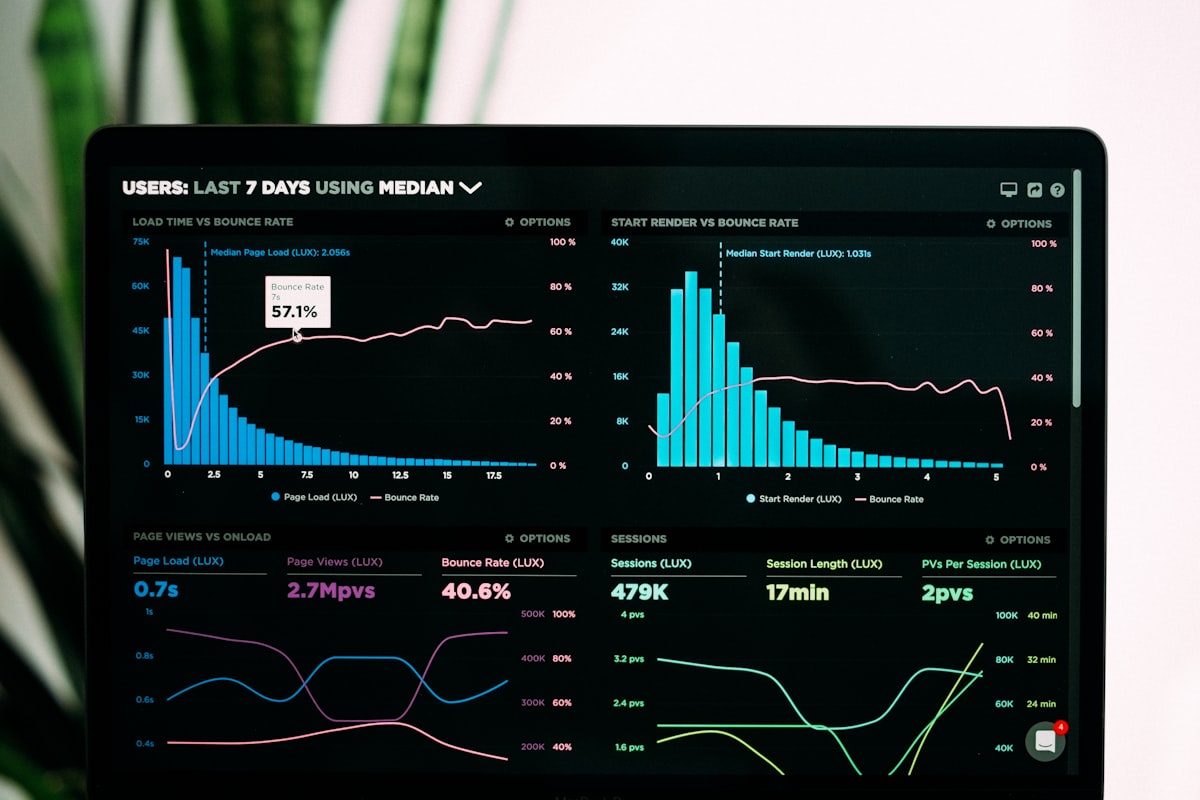
6. Missing or Weak Calls-to-Action
The mistake: Burying CTAs, using weak language, or unclear next steps.
The fix:
- Make CTAs visually prominent
- Use action-oriented language ("Get Started" vs "Click Here")
- Place CTAs at natural decision points
- Test different colors and placements
- Ensure mobile-friendly CTAs
Advanced Wix Design Improvements
1. Mobile Optimization
Many Wix sites look great on desktop but fail on mobile:
- Use Wix's Mobile Editor to customize layouts
- Test on multiple device sizes
- Ensure touch-friendly elements
- Optimize images for mobile
- Simplify navigation for small screens
Mobile Stats
61% of users are unlikely to return to a mobile site they had trouble accessing, and 40% will go to a competitor instead.
2. Loading Speed Optimization
Slow sites lose visitors and rank lower:
- Compress images before uploading
- Minimize custom code
- Enable browser caching
- Use Wix's built-in performance tools
- Remove unnecessary apps
3. Professional Content Layout
Structure content for maximum impact:
- Use the inverted pyramid structure
- Break content into scannable sections
- Add visual hierarchy with headings
- Include relevant images and videos
- Use white space effectively
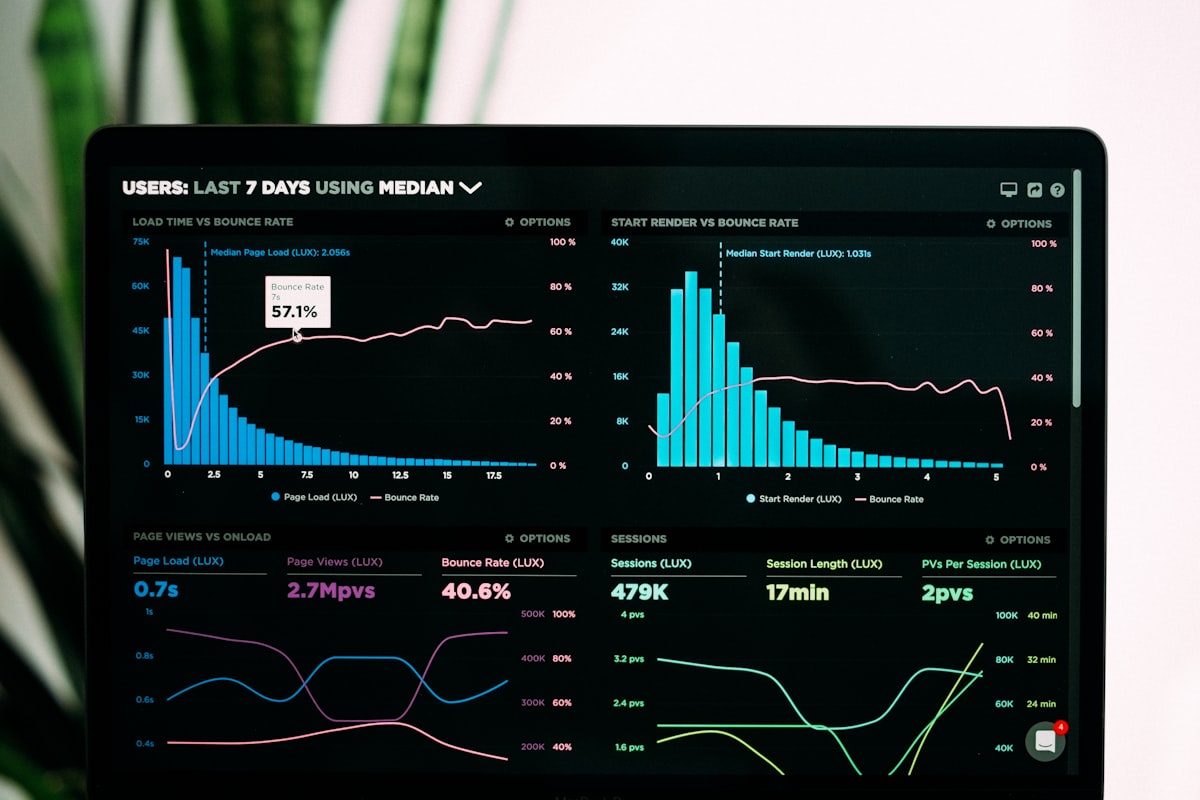
Need Professional Wix Design Help?
Our team specializes in transforming amateur Wix sites into professional business assets
UPGRADE MY WIX SITETesting and Improving Your Wix Design
Validate your design improvements:
- A/B Testing: Try different layouts and measure results
- Heatmaps: See where visitors click and scroll
- User Testing: Get feedback from real users
- Analytics: Monitor bounce rates and conversions
- SEO Tools: Check mobile-friendliness and speed
Wix Design Checklist
Quick reference for professional results:
- ☑️ Clean, uncluttered layout with white space
- ☑️ Consistent, brand-aligned color scheme
- ☑️ Professional typography hierarchy
- ☑️ High-quality, relevant images
- ☑️ Intuitive navigation structure
- ☑️ Clear, prominent calls-to-action
- ☑️ Mobile-optimized design
- ☑️ Fast loading speed
- ☑️ Professional content layout
- ☑️ Regular testing and optimization
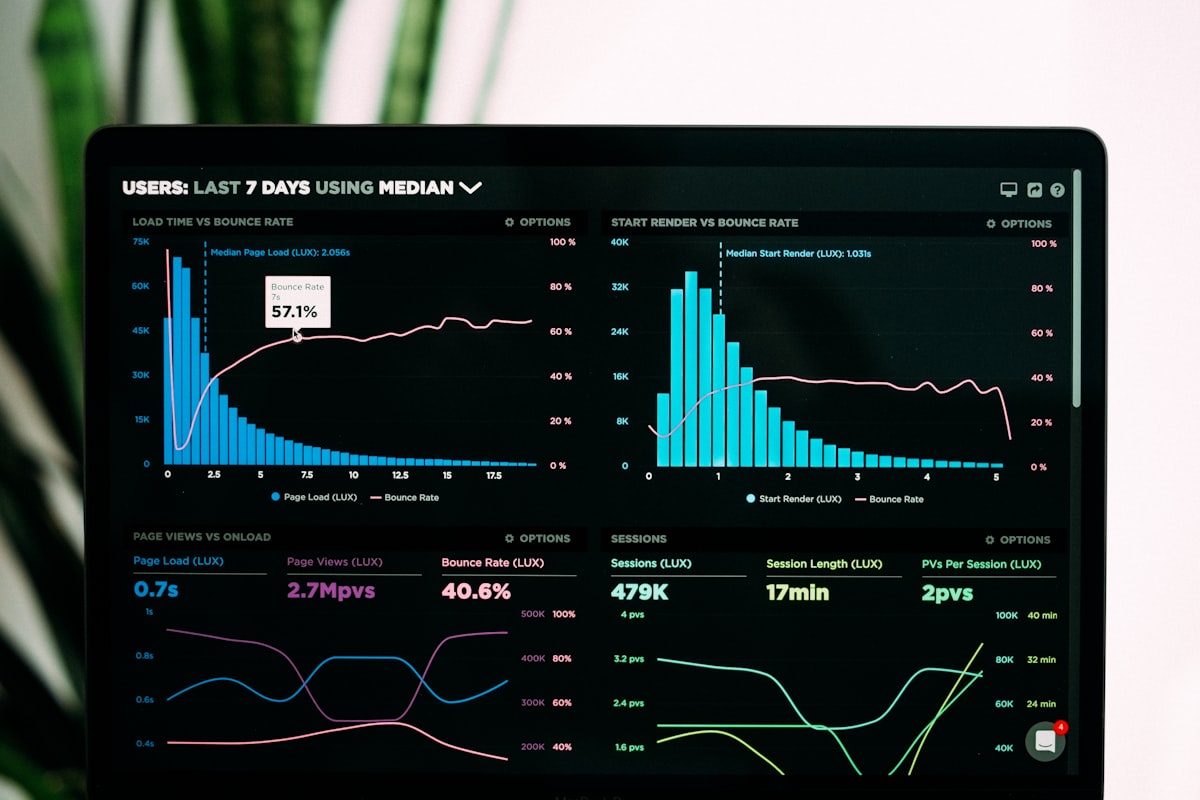
Conclusion: Elevating Your Wix Design
Your Wix website should be a powerful business asset, not a liability. By fixing these common design mistakes, you'll create a site that builds trust, engages visitors, and converts more leads into customers.
Remember that great web design is an ongoing process. Start with foundational improvements to layout, colors, and typography, then progressively implement advanced optimizations for mobile, speed, and conversions.
Final Thought
Professional design isn't about making your site "pretty"—it's about creating strategic visual communication that guides visitors toward your business goals. Every design choice should serve a purpose in building trust and driving action.
